Easy Ways to Set Up Software Robots to Optimize Resources

Introduction
One of the benefits of using software robots at work is their ability to work more efficiently using the same or fewer resources. In this article, we'll examine ways to optimize robots to use the proper resources and be more efficient.
Discover an easy-to-use integrated development environment called UiPath Studio.
There are two types of robots: attended and unattended.
Unattended robots are fully automated processes that do not employ the intervention of human workers. Attended robots are those that incorporate the attention of human workers to complete the tasks. The percentage of attended and unattended robots vary depending on the stage of digital transformation of each organization. The number of unattended robots seems to keep on growing inside organizations.
Easy ways to set-up software robots
1. Scheduling triggers in UiPath Orchestrator
Scheduling triggers in UiPath Orchestrator is one of the resources used in the unattended automation. Scheduling is an integral part of Orchestrator. The way and manner Orchestrator's trigger is configured can determine how effective this resource is used. It is important to draw a monthly, quarterly, or even annual calendar of processes being run on a given instance of a robot in the Orchestrator. This is especially good when you are just starting with automation.
One way to optimize job scheduling in Orchestrator is by using command run-on (CRON) job scheduling. This is an advanced method for triggering processes. A CRON statement is a set of characters containing five or six fields separated by spaces that signifies a schedule to perform some routine.
One might be tempted to use an infinite loop, but remember, you more easily have control over CRON jobs when it runs. You control the minute, hour, day, month, and year when it will execute. It is easier to write the CRON and to manage its operation. It eradicates the iteration and timing logic in the job, and you run early scheduling to change the timing or shut it off. It is not occupying memory in your system when it is not running, unlike an infinite loop, and if it fails and exits for some reason, it will start up again when the proper time comes. Below is how to configure CRON jobs after logging into Orchestrator cloud, selecting the right tenant and folder.

2. Look for libraries, packages, and ML models
At the beginning of my automation journey, I tried to build a process flow for every activity I encountered. I discovered the need not to do this as there are libraries, packages, and even machine learning/AI models that can efficiently do the trick for you, either with little or no major tweaks to their core behavior. Handling large datasets should be done as explained here.
3. Use queues
A queue is a container that allows you to hold an unrestricted number of items. Queue items can store manifold types of data, such as account information or client details. This data can be processed in other systems as well.
The information kept in, and output from, queue objects is free form by default. For conditions where a definite schema is needed, such as additions with other applications, processing of machine-generated systems, or for analytics, you can upload bespoke Javascript, Object Notation (JSON) schemas to ensure that all queue item data is in the proper arrangement.
In Orchestrator, newly created queues are empty by default. To upload items, you can either use the upload feature in Orchestrator, or Studio activities. The latter also enables you to change item statuses and process them. As soon as queue items are processed, they become transactions.
Queues enable you to create large automation projects underlined by complex logic. For instance, you can fashion a process that gathers all invoice info and creates a queue item for each piece of information to store. Afterward, you can create another process that gathers the information from Orchestrator and uses it to perform additional tasks, such as paying the invoices in a different application, postponing their payment according to their due date or value, sending emails to the accounting team every time a bill is paid, etc.
Find out more here.
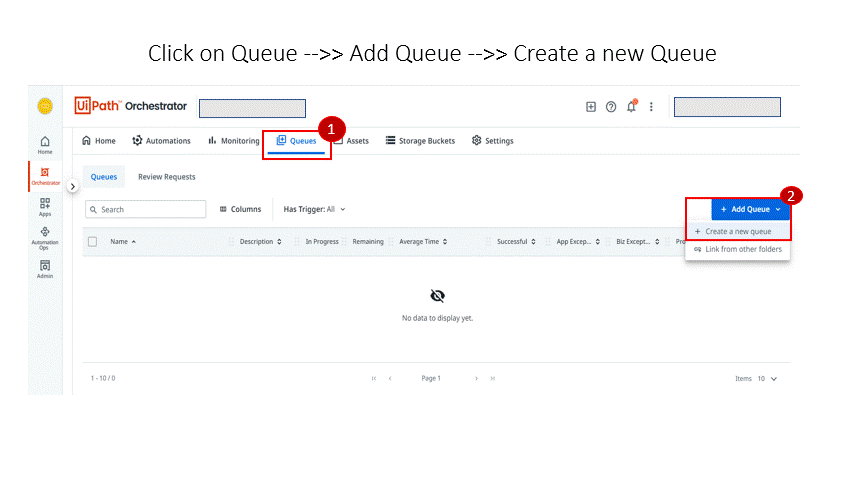
How do I create a queue in Orchestrator?
To add a new queue, click create queue. In the queue window, fill in the required fields and click create. A queue is added to the queues page, yet it is empty.
To populate queues and process items from it, you should use Studio. For more information, see Managing Queues in Studio.
To delete a queue, select it from the queues page and click remove. All data is erased from the database, including all items it contains.
To view the items in a specific queue, do the following:
Log into Orchestrator queues and perform the actions stated below:
1. Click View Transactions. The Transactions page is displayed.
2. From the Queues drop-down list, select the queue that interests you. The Transactions page is updated and displays the items from the selected queue.
3. To view the chart for a specific queue, click the corresponding view chart button. The chart window is displayed.
A line chart displays transaction status evolution over a specific amount of time. The period filter (last hour, day, week, 30 days) can be altered, and you can view the typical execution time and the maximum figure of retries. For more information, see field Descriptions for the Chart Window.
4. Use local firewall rules
Firewall rules define what kind of internet traffic is allowed or blocked— UiPath in the cloud must be added to the list of URLs that are allowed and optimized on your company's IT firewalls, even VPNs. Each firewall profile has a well-defined group of firewall rubrics, which you cannot alter. You can add new rules to some of the profiles including the UiPath URL. For some profiles, you may not be able to add your own rules. There may also be a profile that has no predefined rules and that allows you to freely add your own set of rules. The selected firewall profile also affects the priority with which your own rules are respected concerning the predefined rules. Collaborate with your IT network security team for smooth sailing.
5. Consider what you share (Data Privacy Policies)
A privacy policy is a declaration or legal disclaimer that discloses some or all of the ways your entity uses, discloses, and manages a customer or client's information. Follow the policy your organization has adopted and integrate it into the center of excellence (CoE) governance for best practice.
Windows updates should be carried out consistently and per company policies. Upgrades and upgrades are best planned with the Windows team. This will reduce downtime and avoid surprises.
Conclusion
Automation optimization is not governed by a formula. Rules, principles, and best practices can be shaped for each context. Start with a good configuration and then carefully observe your automation flows. Take a close look at the resource management and find timely and consistent solutions, avoiding communication gaps and offering transparency when setting up robots in your automations.
Review UiPath and earn gift cards. Join us and help other professionals learn from your experience with UiPath. Your review can be anonymous.
Topics:
RobotsRPA/Automation Specialist, Vodafone
Get articles from automation experts in your inbox
SubscribeGet articles from automation experts in your inbox
Sign up today and we'll email you the newest articles every week.
Thank you for subscribing!
Thank you for subscribing! Each week, we'll send the best automation blog posts straight to your inbox.



