How to: Scrape the Whole Text, Including Hidden Elements from a Terminal Window
UiPath's Scraping Tool scrapes text in both visible and non-visible UI objects. Using the Native scraping has way more to offer because it can scrape non-visible text. This only works in native Windows application like Windows Command prompt or terminal.
To scrape the full text from a terminal window, follow these simple steps:
Step 1. Click on Screen Scraping button from the Design Menu.
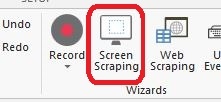
Step 2. Highlight the full application window. Click on it. Please note that there is more editable text in the opened CMD window.
.png?width=634&height=326&name=Screenshot%20(16).png)
Step 3. This will pull up the Screen Scraping window with scraped data. The Native scraping method will automatically be selected.
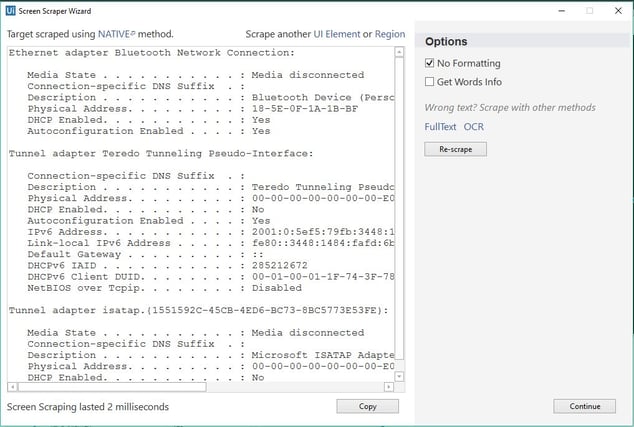
Step 4. This will show all possible text inside the command prompt including the special characters. Hit Continue once done.